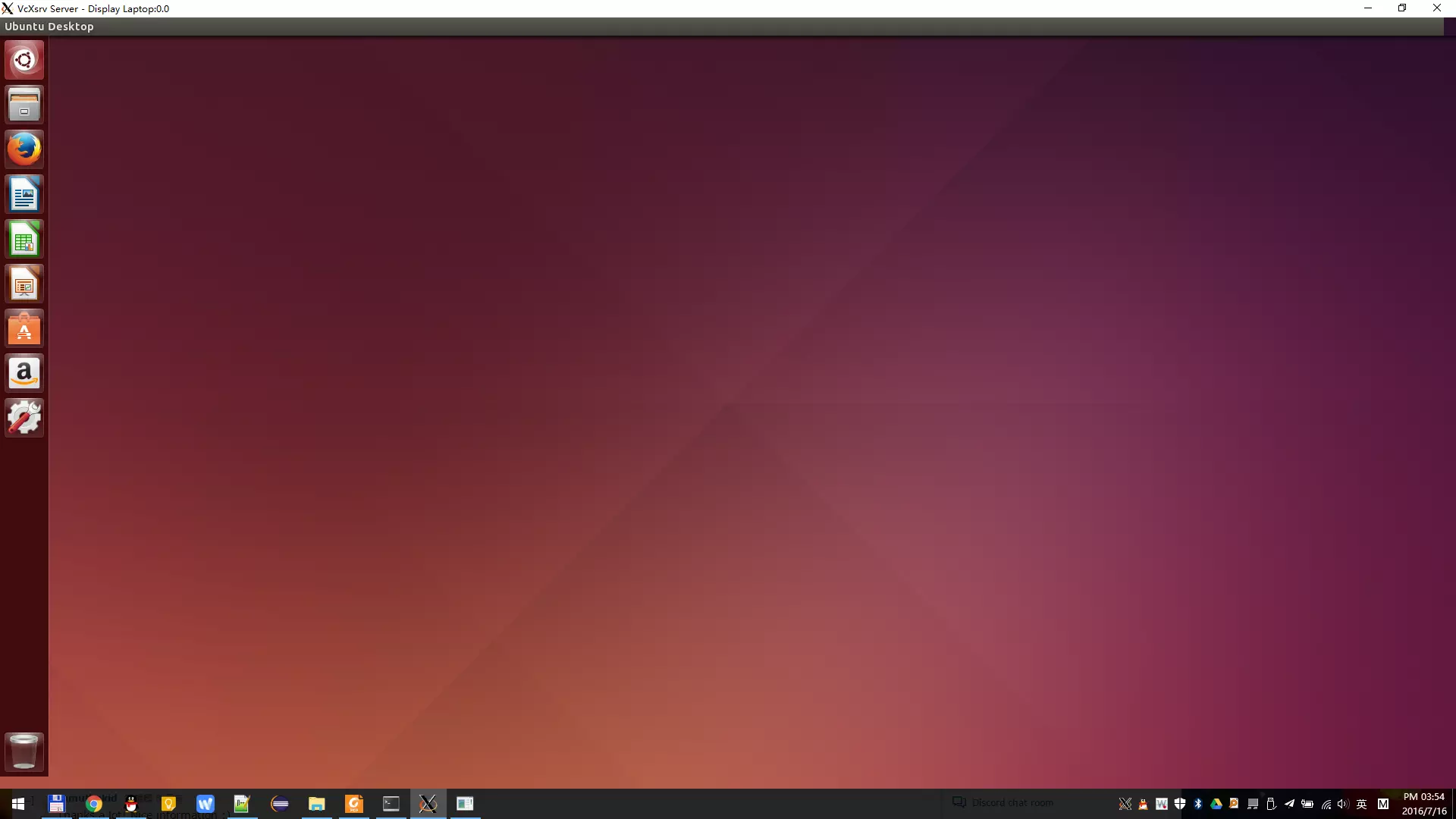本文参照Github上的Run any Desktop Environment in WSL、结合本人实际安装操作而编写。
安装Bash on Windows
首先安装Bash on Windows,可以参考 如何安装体验 Ubuntu on Windows 一文。按照这篇文章安装的bash可以直接在开始菜单输入“bash”启动,但是不支持GUI程序的,所以有了本文。
安装VcXsrv并启动XLaunch
在 SourceForge: https://sourceforge.net/projects/vcxsrv/files/latest/download 下载安装程序并安装后,运行XLaunch,按下图配置后,一路点Next直至完成。
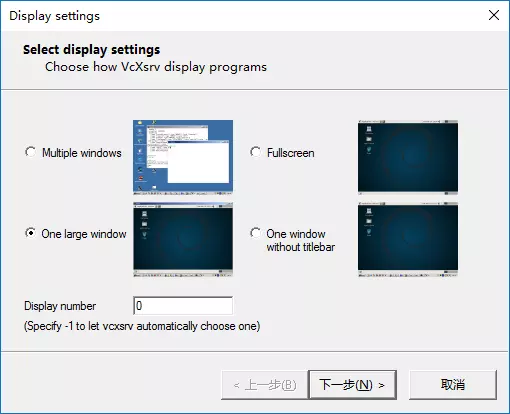
安装 ubuntu-desktop, unity和ccsm并配置
打开bash,输入:
sudo apt-get install ubuntu-desktop unity compizconfig-settings-manager
再打开ccsm:
ccsm
如果启动ccsm遇到以下的报错(感谢网友 Event 提供的解决方案):
AttributeError: 'NoneType' object has no attribute 'get_default_screen'
解决方法如下:
export DISPLAY=:0
dconf reset -f /org/compiz/
unity --reset-icons
按下图勾选需要的模块,然后按Close退出。
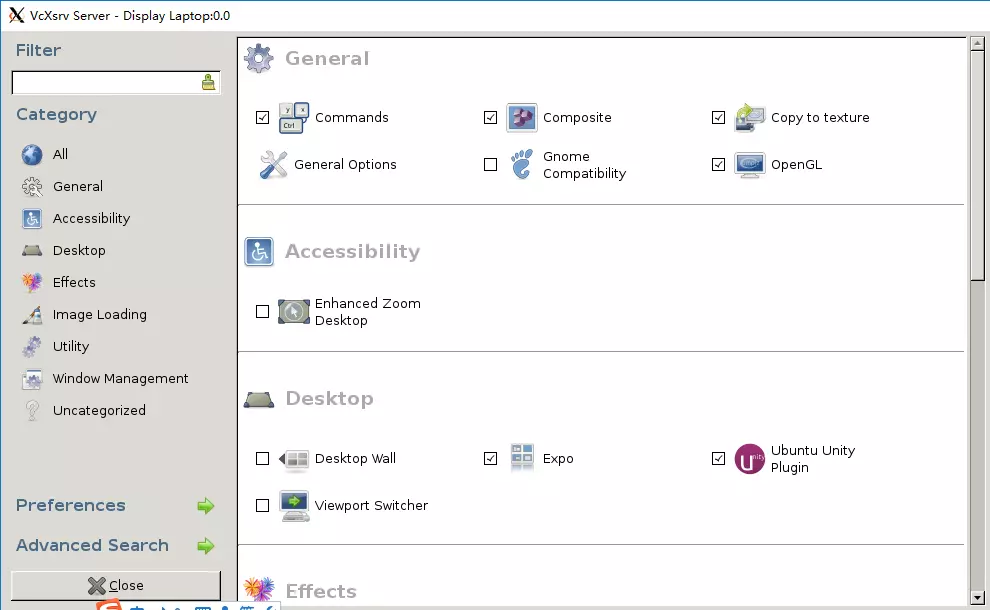
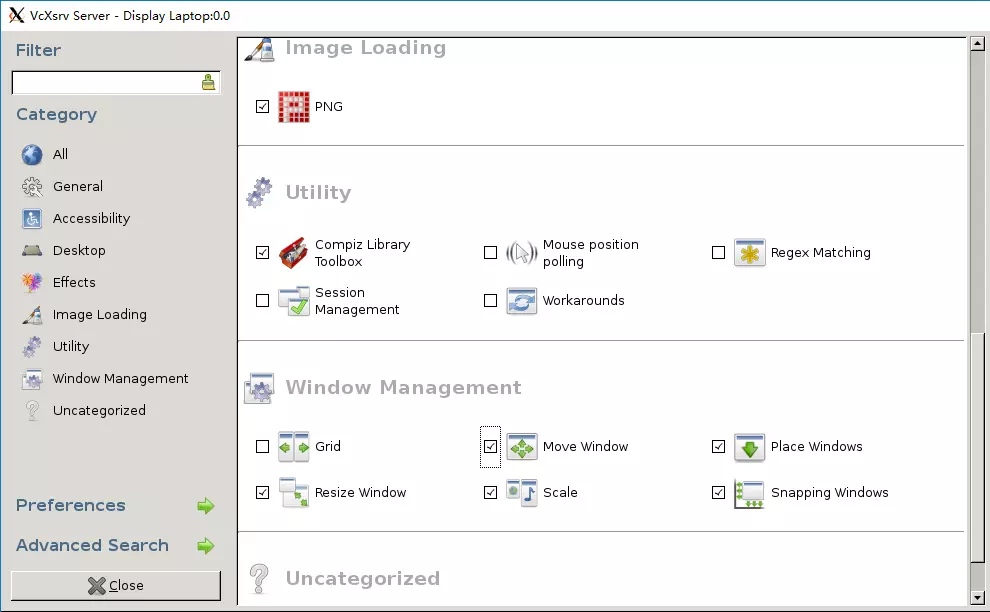
配置~/.bashrc和/etc/dbus-1/session.conf
在bash输入以下命令:
echo "export DISPLAY=:0.0" >> ~/.bashrc
sudo sed -i 's$<listen>.*</listen>$<listen>tcp:host=localhost,port=0</listen>$' /etc/dbus-1/session.conf
启动Unity桌面
在bash中输入:
compiz
等待十几秒之后即可显示Ubuntu桌面。Enjoy it!
2016-07-19增加:对于XFCE,则是安装xubuntu-desktop或xfce4,与上面同样的步骤,启动的时候输入xfce4-session。